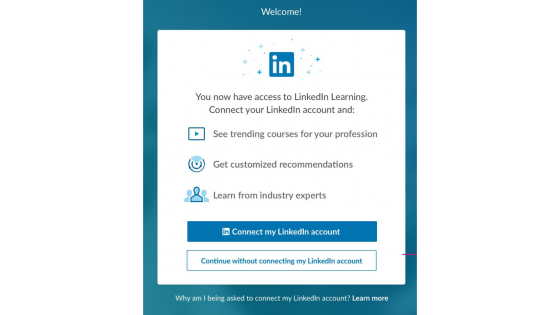
LinkedIn Learning is the new platform and mobile app for content from Lynda.com. Free subscriptions worth £250 are available to University of Westminster students and staff. LinkedIn Learning provides access to thousands of online courses on a wide-range of topics.
You will need your University username and password to log in.
This link will take you to the University of Westminster login screen. Enter your University username and password to access LinkedIn Learning.
Once you have accessed LinkedIn Learning, you will be presented with the option of connecting your account to your LinkedIn profile:
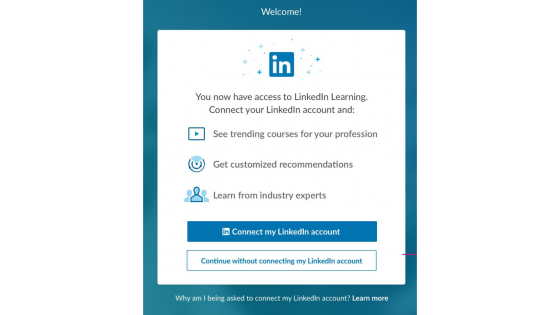
This is an optional enhancement to your LinkedIn Learning account.
Connecting your LinkedIn account will mean that you get personalised content recommendations based on what your contacts and people with similar interests are watching.
If you choose this option, you will be asked to log in to LinkedIn (if you are not already logged in) and accept the terms and conditions.
To access from the LinkedIn Learning homepage:
To access from your LinkedIn profile (returning users):
NB: Your email address is used to initiate the University's single sign-on system; it is not retained by LinkedIn Learning. If you have any concerns about this, you can use the dummy email to initiate a login (eg w1234567@my.westminster.ac.uk)
The LinkedIn Learning app is available for free from the App Store or Google Play. As well as providing you with an interface optimised for mobile devices, the app allows you to download courses to watch offline.
To use the app, follow these steps:
LinkedIn Learning is organised into three broad categories - Business, Creative, and Technology. You can see this if you choose Browse. Further to this courses are organised under topic, software, and learning paths.
To find out more about LinkedIn Learning, try the How to use the LinkedIn Learning course.
You may also find Gaining Skills with LinkedIn Learning useful.
Free LinkedIn Learning accounts are not available to students and staff at associate colleges.
LinkedIn Learning and the LinkedIn Learning app are available free of charge to all students on UK-based programmes and to staff directly employed by the university. Student accounts will remain active until completion of studies or until such time that the university ceases to subscribe to the platform. The university’s current subscription to LinkedIn Learning runs until 01/09/2023 and renewal will be subject to a cost/benefit analysis.
Contact the IT Service Desk (or phone 020 7915 5488 or email ServiceDesk@westminster.ac.uk). Please put LinkedIn Learning in the header of your enquiry.