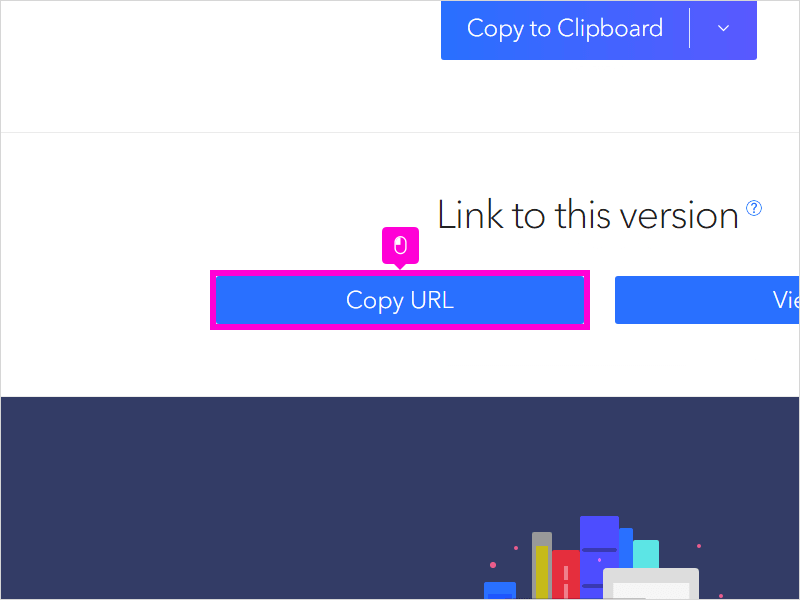17 STEPS
1. Go to zbib.org to access Zoterobib
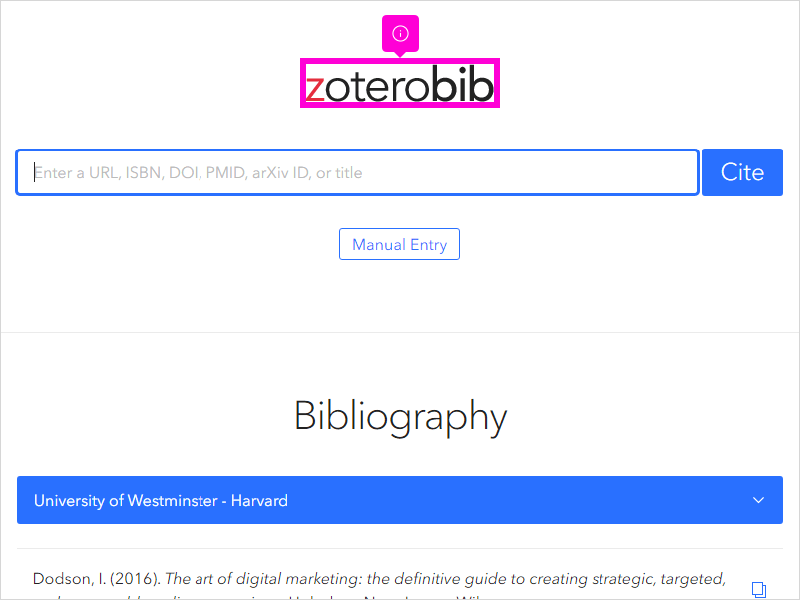
2. Then enter a URL, ISBN or title from a book, or DOI from a journal article
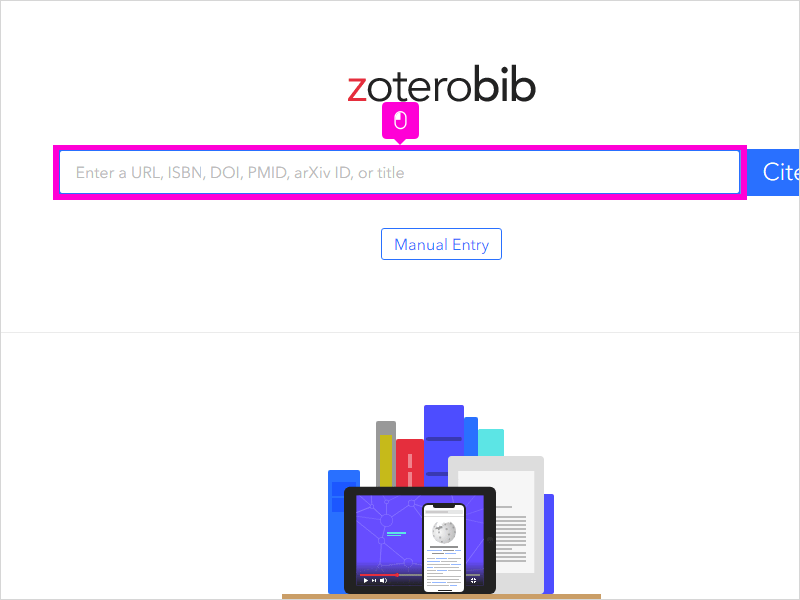
3. Click Cite
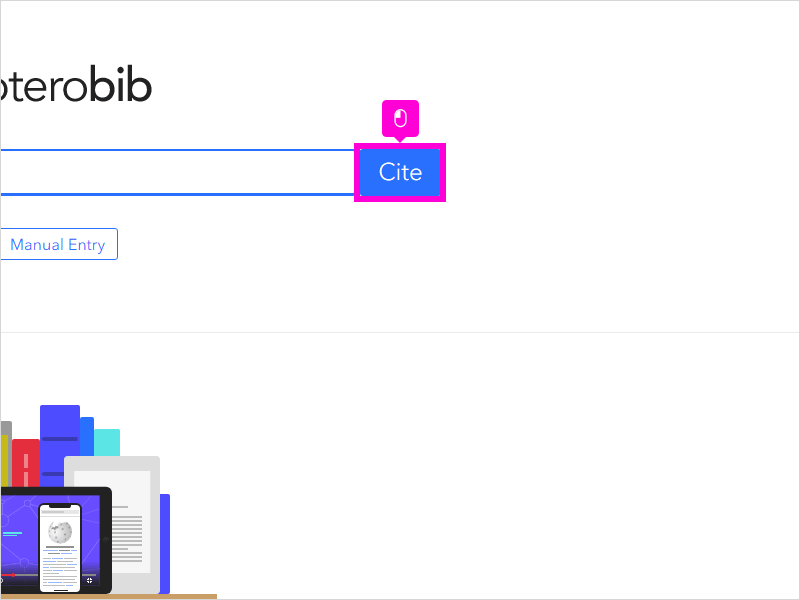
4. Scroll down and select your preferred referencing style
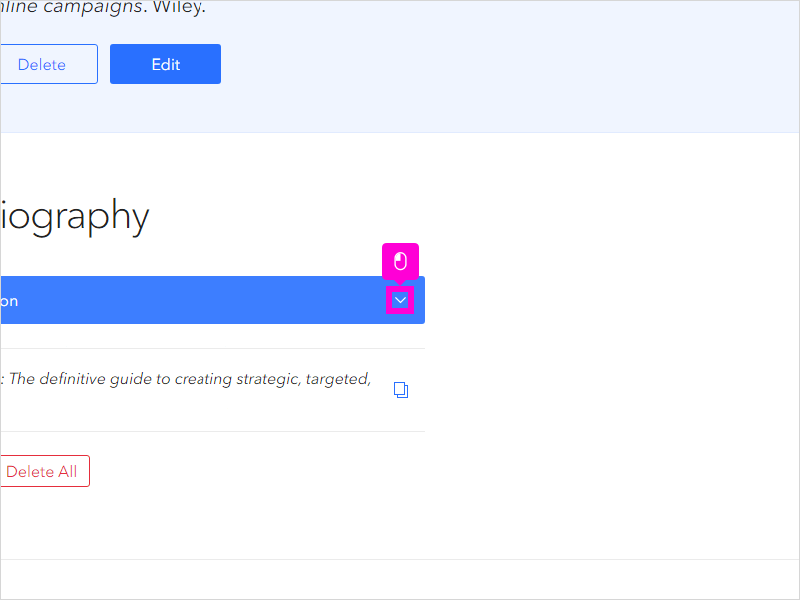
5. Here I am choosing University of Westminster - Harvard
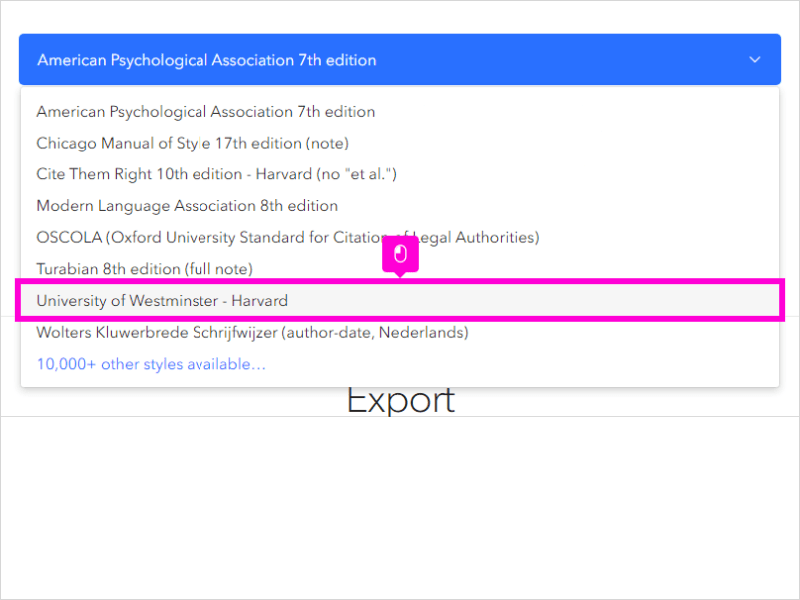
6. To copy the in-text citation, click this icon beside the reference
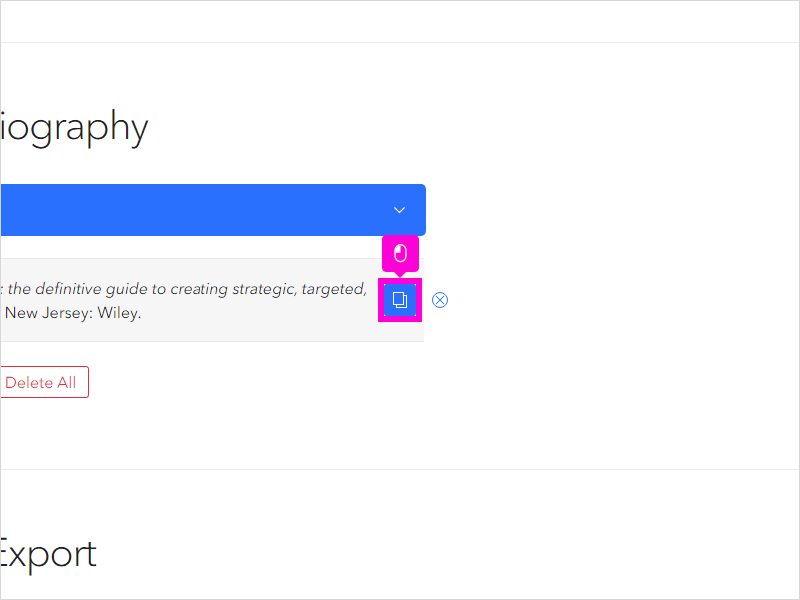
7. If you need to add a page number you can type it in here. Then click Copy Citation. Now it's ready to paste into your document.
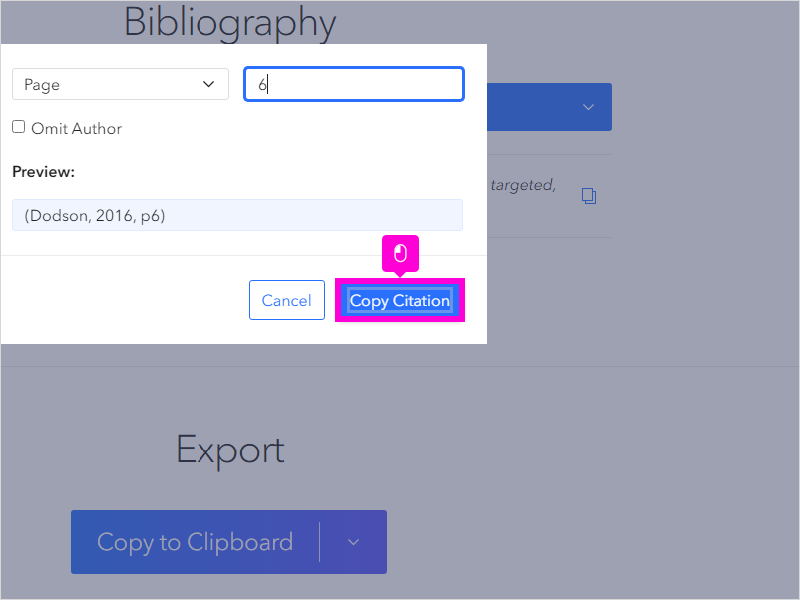
8. Next we're going to use a journal article with DOI
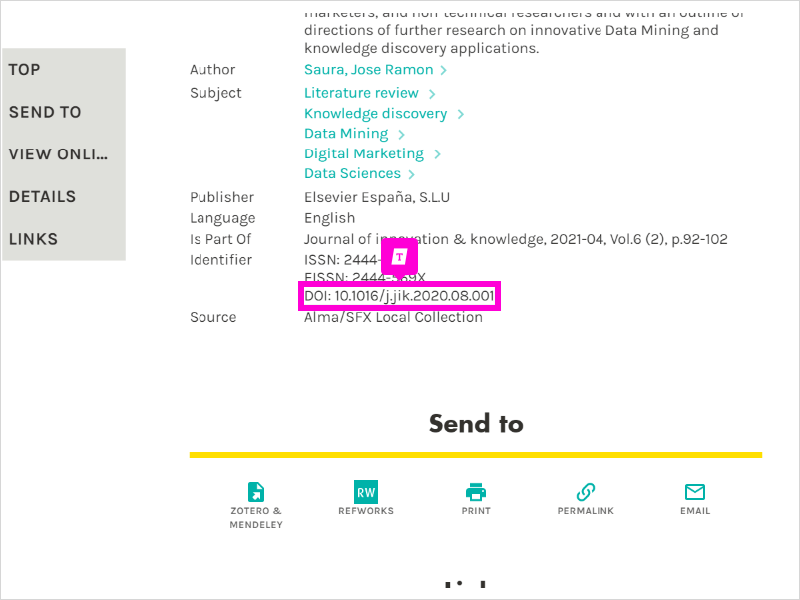
9. Paste the DOI into Zoterobib then click Cite
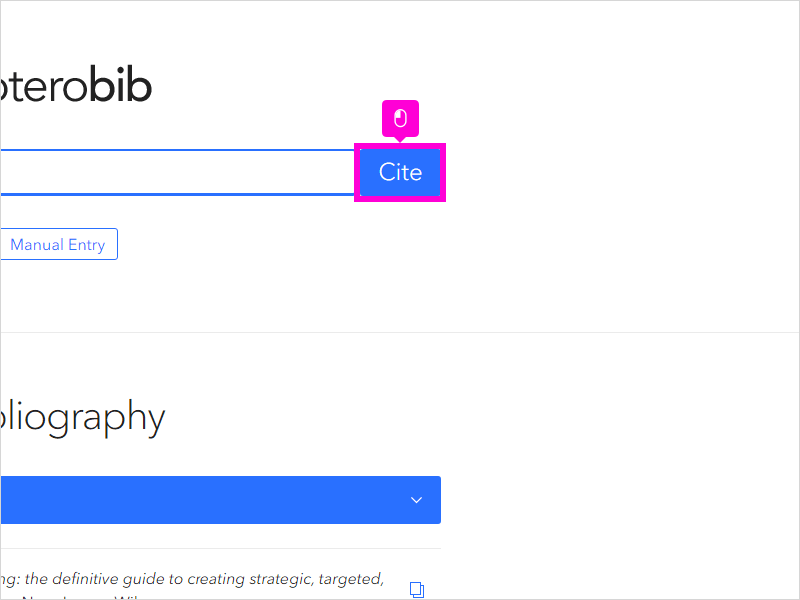
10. Look closely at the reference. Is it formatted correctly according to your chosen style? If not, click Edit
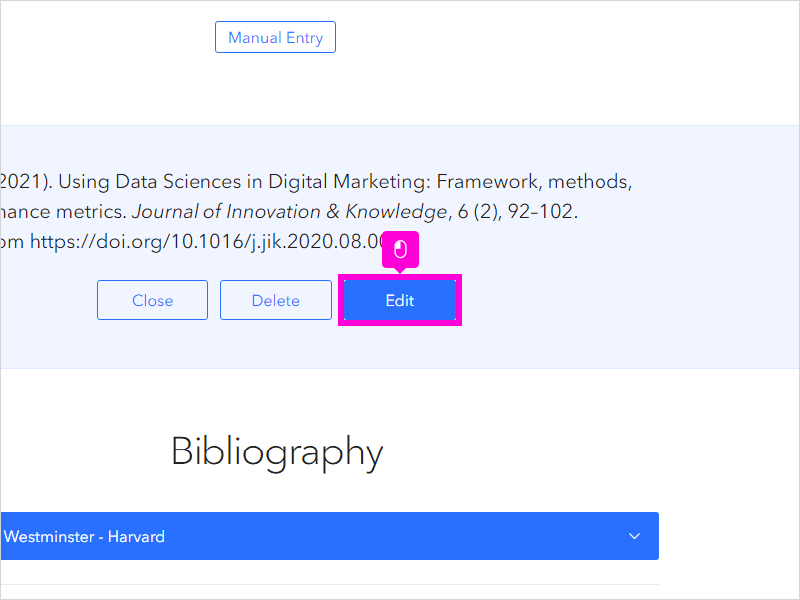
11. The title of this article isn't in sentence case as it should be, so I'm going to edit it here
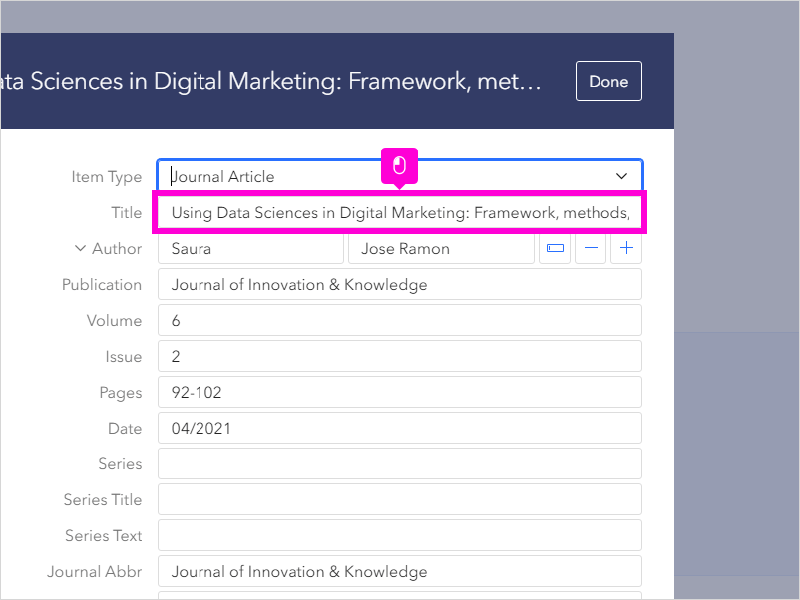
12. I'm also going to replace the ampersand with the word 'and' in the journal's title
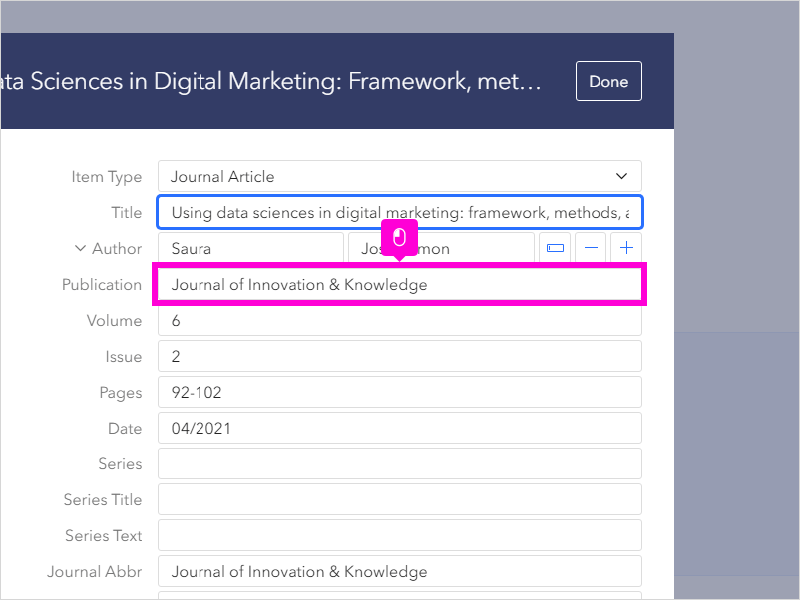
13. When you're finished editing, click Done
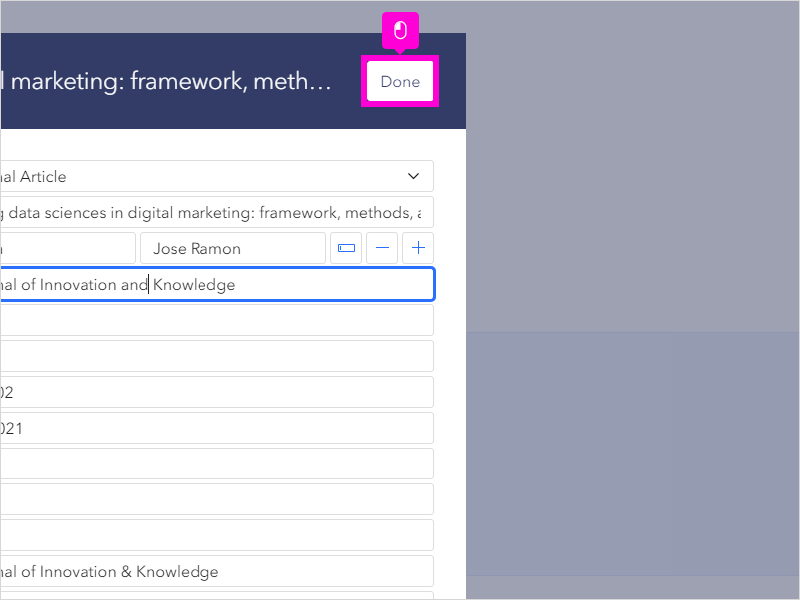
14. Again, to copy the in-text citation click this icon beside the reference
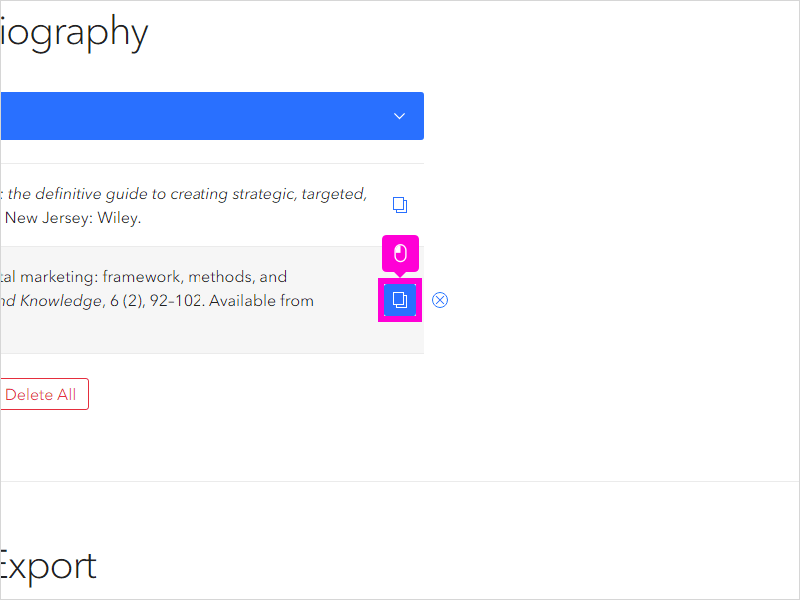
15. When you've finished building your bibliography, scroll down and click Copy to Clipboard. Then paste it into your document
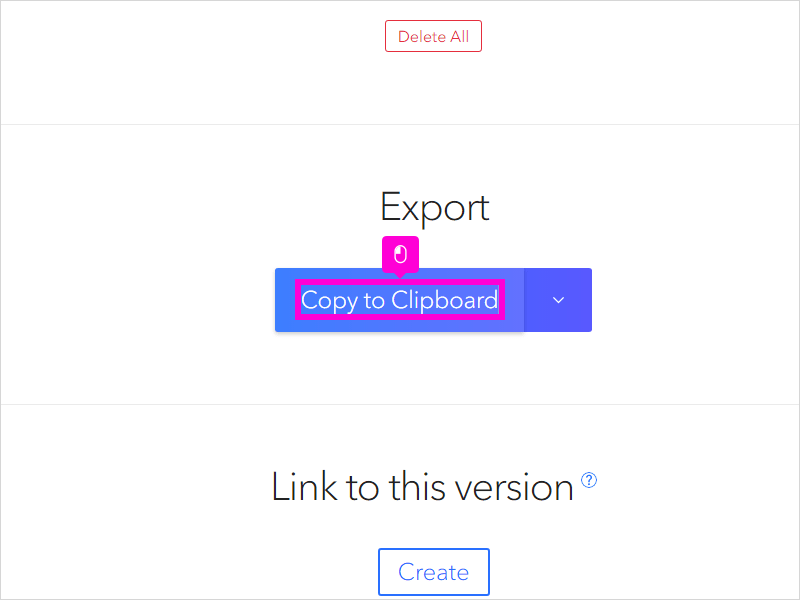
16. You can also create a link to your bibliography and share it with others
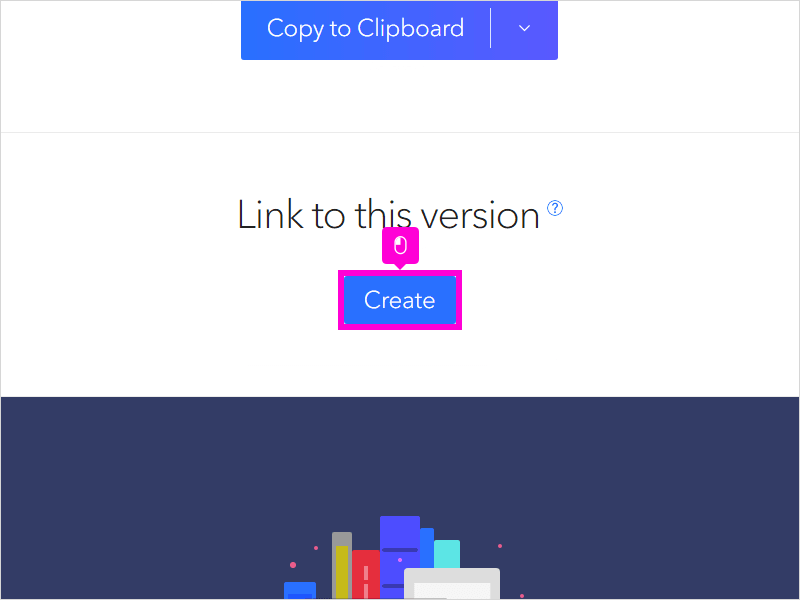
17. Click Copy URL.
That's it, you're done!